
8 ways to get faster human insight with UserTesting

Leveraging targeted user feedback is the cornerstone of building great experiences. Yet even if you’re using a platform designed to get you feedback quickly, like UserTesting, did you know that there are a few tips and tricks to help you get even faster insights from your target audience?
Scouring through videos for key insights is exciting, but it can also be time-consuming. The same goes for the analysis of your metrics—you know that there’s valuable information in there, but sometimes it can feel a bit daunting to dig in.
We’ve run more than our fair share of tests and completely understand. And like you, we’re always eager to get to the heart of what tests are telling us. Here are our tips for how to save a lot of time (and sanity) by optimizing the test creation, review, and analysis process to get to actionable insights faster and more easily.
- Test templates
- Conduct a dry run test
- Speed up video playback
- Keyboard shortcuts
- Add tags
- Create clips
- Create highlight reels
- View and export Metrics
1. No need to reinvent the wheel—use a test template
Whether you’re an experienced researcher or just getting started gathering user feedback, crafting a great test is an important step to getting the insight you need.
After creating hundreds of thousands of tests, the research team at UserTesting has created test templates that address many of the most common challenges teams or working to solve.
How to do it: for targeted, in-depth insights
If you have a specific persona or situation that you’d like in-depth insights on, our research team has created test templates that address key topics and industries and can be immediately launched by UserTesting customers here. Just follow the instructions to customize them to your unique needs. A draft of the template will automatically save in your dashboard, so you’ll be ready to start your study in no time!
If you want even more customization, you can draft your own template and save it as a draft in your dashboard. Then whenever you’d like to run a study using that template, create a similar test and you’re ready to go!
How to do it: for agile, rapid insights
Sometimes you don’t need a full-blown study to uncover valuable insights to drive improvements and iterate your design. Product Insight is designed to get you fast feedback at six key stages of the development process with just the click of your mouse.
Answer a few simple questions about what you want to test and we’ll populate your requirements into a pre-made test that’s been designed to answer key questions, allowing you to spend more time iterating on your designs.

2. Start with a “dry run”
It’s happened to all of us. You’ve drafted the perfect test and launched it with your target audience. Then the first videos start to trickle in and you realize that you’ve forgotten a crucial component, or wasn’t specific enough with your tasks or questions. Now you have multiple videos that might not give you the information you really needed.
As the saying goes, measure twice and cut once. That’s why we recommend always running a dry run (sometimes referred to as a “pilot study”) before launching a full study.
How to do it
Running a dry run is fast and easy—and will save you a lot of heartburn and effort in the long run.
All you need to do is launch your study with just one participant before sending out to your entire panel. When your dry run test comes back, you’ll be able to quickly identify any errors in your test plan or opportunities for clarification for your test participants.
To make changes to your study, select Create similar test and adjust as needed.

Keep testing with just one participant until you start getting actionable feedback. Once you do, you’re ready to test with a larger audience. When your test looks good, select Add testers to send your finalized test to a larger audience.

3. Speed up video playback
The videos are easily the most fun part of gathering insights—but watching every single video can be time-consuming and your entire team may not have the bandwidth to comb through each and every one.
How to do it
The first trick to getting through your videos quickly and easily is to take advantage of the variable speed in your video player. Just select the speed at the bottom left-hand corner of your player, and annotate in the space provided at the right.
You can change the speed at any time if you come across some great feedback, or simply rewind a few seconds and play again.

4. Keyboard shortcuts
Another great way to speed up your video review is through keyboard shortcuts.
How to do it
Keep these shortcuts handy while you’re watching videos:
- Play/pause: Space
- Rewind 5 seconds: Left arrow <--
- Forward 5 seconds: Right arrow -->
- New note: n
- New clip: c
- Cancel note or clip: esc
- Save note or clip: enter
- Increase playback speed: >
- Decrease playback speed: <
5. Add tags
Adding tags to your notes or clips is another way to quickly note key insights as you’re reviewing videos. Once you’re ready to analyze your results, you can easily organize related topics, which makes creating highlight reels even faster and easier.
How to do it
Add a hashtag (#) to any note or clip with an applicable tag, such as #frustrated, or #quote. Once you’ve finished reviewing all your videos you can search for related tags in the Highlight reel creator, or by exporting your study details via Excel.
6. Create clips
Once you’re done reviewing your videos, it’s time to share those insights with your team. Once you’ve identified key moments in your videos, you can create short clips that highlight valuable insights that you can easily share with your team.
How to do it
You can easily create clips from your video. These video clips can be shared as is, or multiple clips can be compiled into a highlight reel for sharing with others.
To begin, play the video. To create a clip with just one step, select the Clip button underneath the video. This captures the previous and current phrase spoken by the participant. A transcript of what was said will automatically appear in the notes.

7. Create highlight reels
Once you’ve created several clips you can consolidate the best ones into highlight reels that are easy to share with colleagues and stakeholders.
How to do it
Highlight reels are a great way to compile all the interesting moments from your study into a single video. Once you’ve created all your clips, select Highlight Reels and add the desired clips as instructed. Once completed, you can share the highlights from your study with anyone!

8. View and export Metrics
Sometimes it’s just nice to have everything in a spreadsheet. Whether you’re collecting data for a large study, or just need to share the highlights with stakeholders, having all your information in one place can make reviewing and analyzing your findings a lot faster.
How to do it
To view Metrics from a study, open the study you’d like to review and select the Metrics tab on your dashboard. Available metrics from completed tests will be broken down by test question or task and visually represented, making it easy to quickly scan for key trends.

If you’d like to export your Metrics to Excel, open the study you’d like to review and select Export to Excel from the Options menu and follow the instructions to download. Your report will include all your study metrics and information will be compiled into a handy spreadsheet that’s easy to share and review. Your report will include information like:
- Demographics
- Responses
- Tasks and questions
- Notes
- Links to videos
- Tags
Create great experiences faster
Great experiences are even better when you can get them into the hands of your customers faster and easier. Use these tips to speed up your customer research and analysis so you can get back to what you do best: creating products your customers love.
Want to learn more?
If you’d like to learn how UserTesting can help you understand your customers through on-demand human insight, contact us here.
In this Article
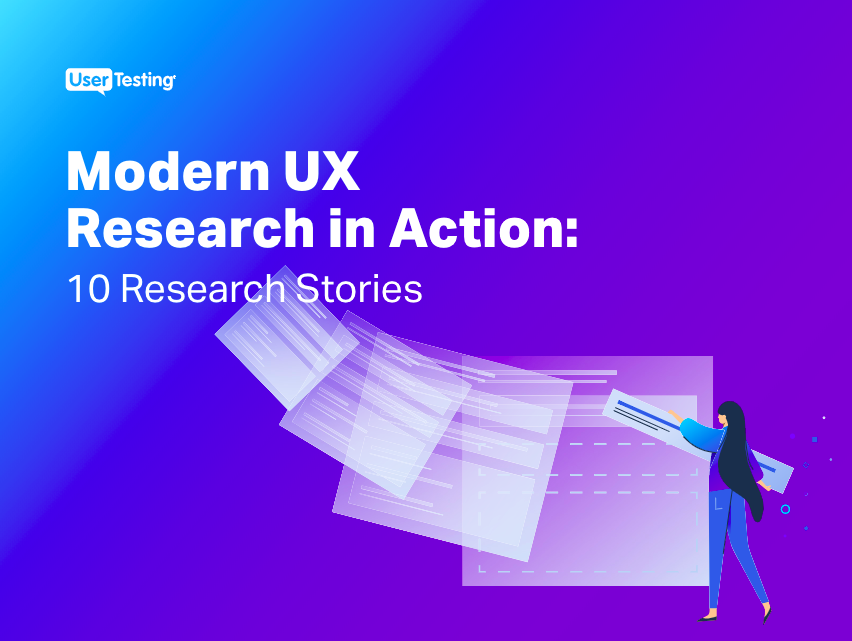
Learn how companies like Yelp, Nest, Fitbit, and more are conducting innovative and creative research studies to better understand their customers.
Learn how companies like Yelp, Nest, Fitbit, and more are conducting innovative and creative research studies to better understand their customers.


